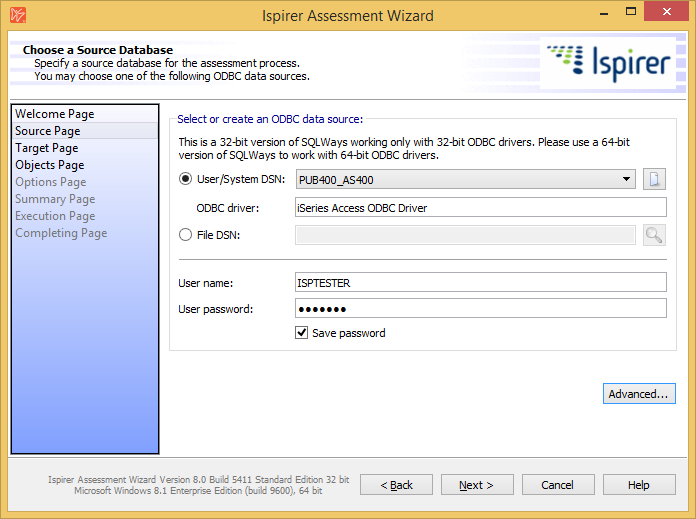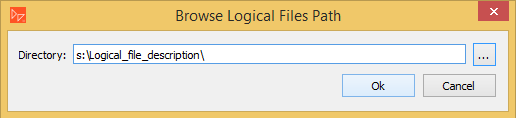This is an old revision of the document!
Table of Contents
Ispirer Home Page
Ispirer SQLWays Migration Product Page
Request SQLWays
Choose a Source Database
Select or Create an ODBC Data Source
To start a database assessment process, first, tune-up an ODBC connection to the source database. It can be “User/System DSN” or “File DSN”. After the ODBC connection is tuned-up and connection is checked, you can use it in SQLWays Migration Assessment Wizard to connect to your source database.
Then, fill in “User name” and “User password” fields.
It is strongly recommended to log in as a database user with administrative privileges since the assessment process involves access to system tables and views to collect additional information about the source database.
Advanced Button (For DB2 Databases Only)
Logical File Path
This text-box lets you specify the path to the folder containing the description of the logical files (DDS files). It is required if you need to collect information about Logical files from DB2 iSeries (AS400). Also, please, note that for each logical file there should exist a DDS file with the description with the same name as the Logical file. If the text-box is empty, SQLWays will not be able to convert DB2 logical files and will throw a message “view body is not available (empty)” in the sqlways.log file.
Here you can find a step by step guide on how to extract the DDS files for logical files that should be converted:
How to Extract Logical and Physical Files From DB2 iSeries (AS400)
Please note:
If you are using DB2 iSeries 7.2 version or higher, you don't need to extract the DDS files and provide a path to them. You just need to specify logical files for conversion on the “Specify Database Objects” page, like you do it with other object types.
Previous Page | Next Page
Ispirer Home Page
Ispirer SQLWays Migration Product Page
Request SQLWays