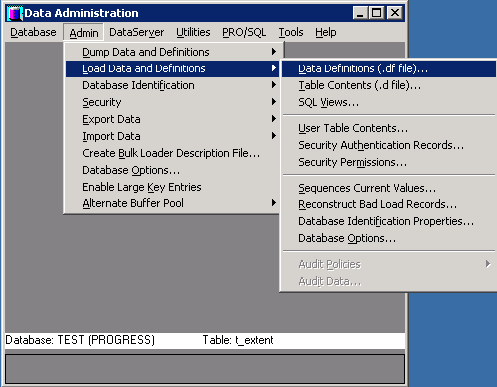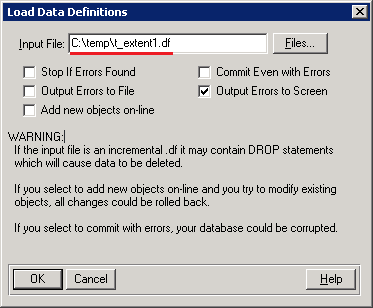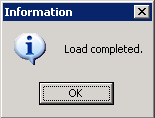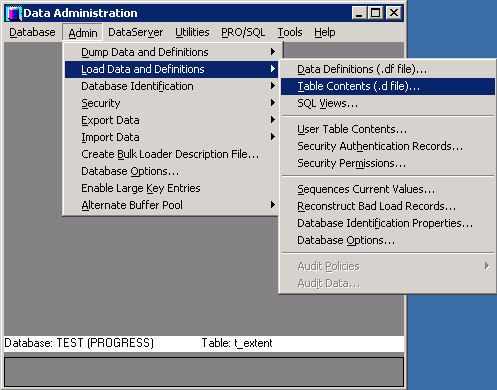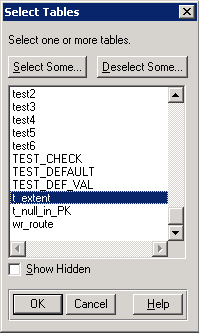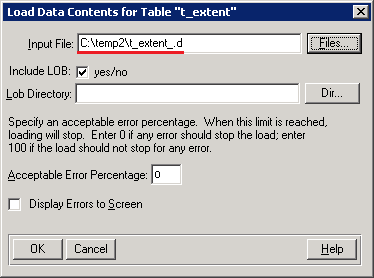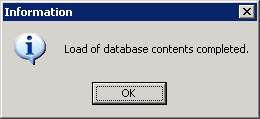This is an old revision of the document!
Table of Contents
Ispirer Home Page
Ispirer SQLWays Migration Product Page
Request SQLWays
How to Load Definitions and Data To Progress Database
How to Load Definitions (.df File) To Progress Database
You can load the .df file to Progress database using the Data Administration tool. To do that you just need to run the tool and connect to the required database.
After that please click on the “Admin” option, choose “Load Data and Definitions” and in the opened menu select “Data Definitions (.df file)”. Please see the screenshot for your reference:
After that, in opened window you need to select the input .df file, that should be loaded into Progress database. And click “Ok”:
If all the provided information is correct, we will see the pop-up window:
It means that the definition of the table was created in the database and you can work with it.
How to Load Data (.d File) To Progress Database
You can load the data from the .d file into Progress database using the Data Administration tool. To do that you just need to run the tool and connect to the required database.
After that please click on the “Admin” option, choose “Load Data and Definitions” and in the opened menu select “Table Contents (.d file)”. Please see the screenshot for your reference:
In the opened window we need to select objects, where data from .d files will be loaded:
Then we need to select the .d file, that stores data to be loaded into the target database:
If all the provided information is correct, we will see the pop-up window:
It means that the data was loaded in the specified tables, and now you can work with it.
If you will have some additional questions on how to extract definitions and data from Progress database, please feel free to mail out team: support@ispirer.com
Ispirer Home Page
Ispirer SQLWays Migration Product Page
Request SQLWays