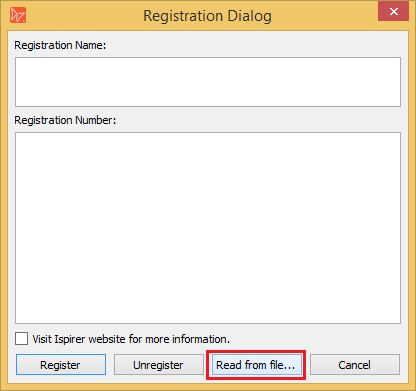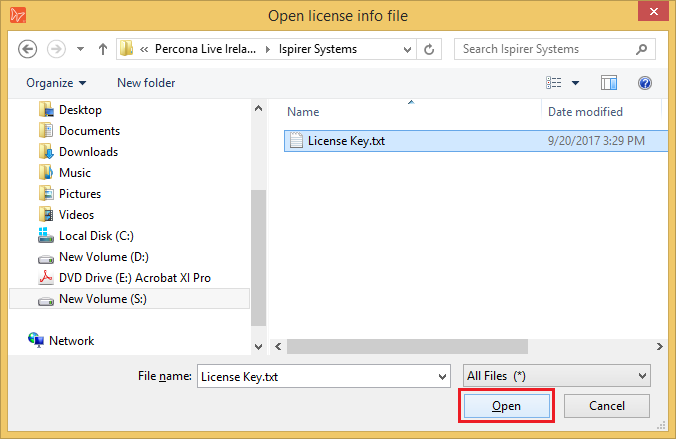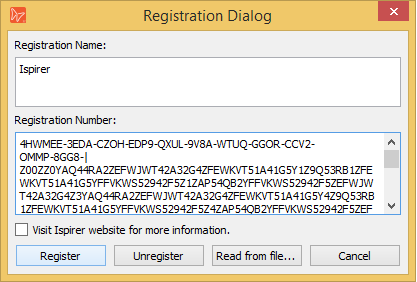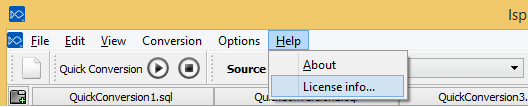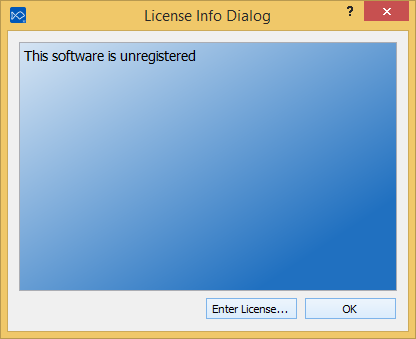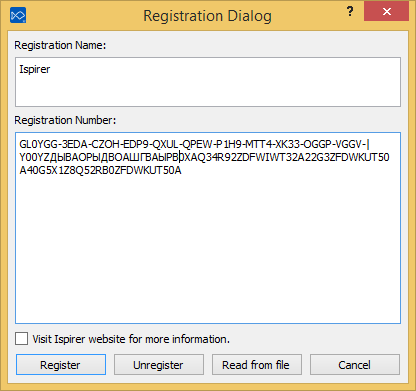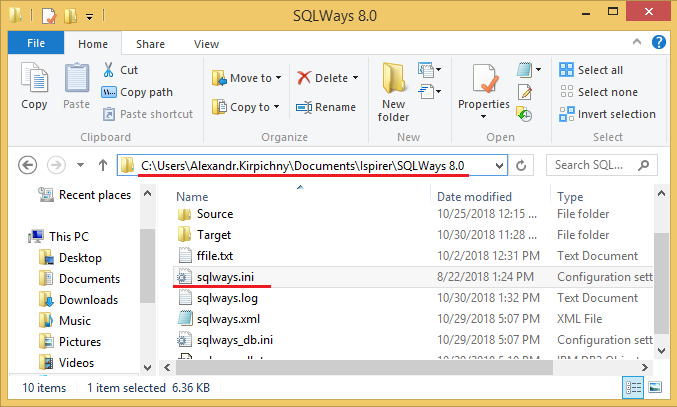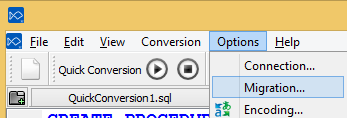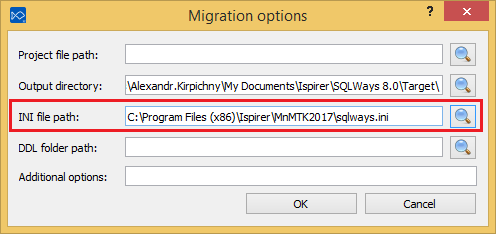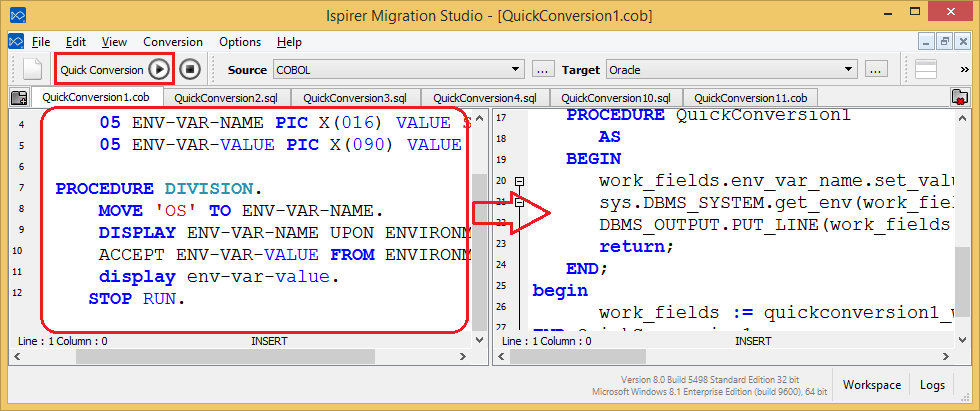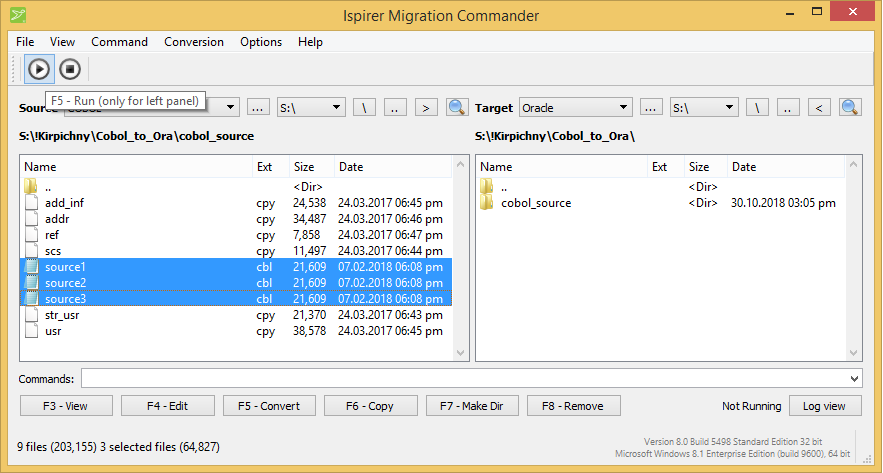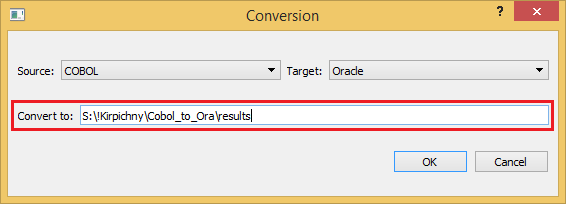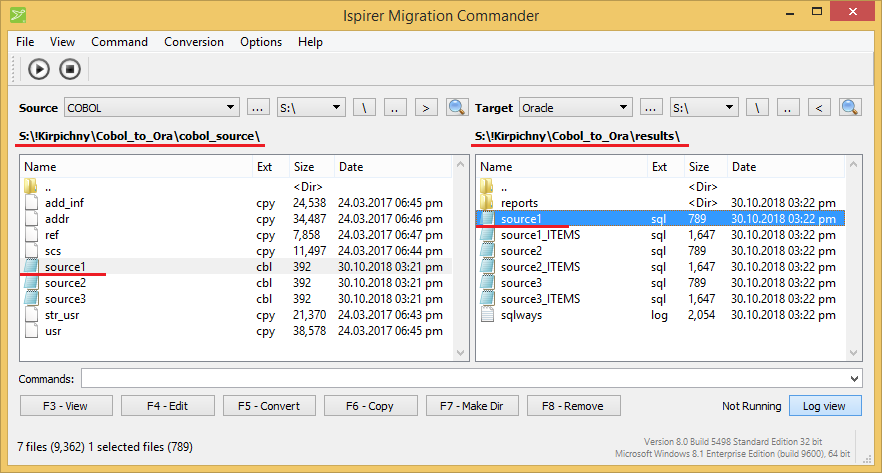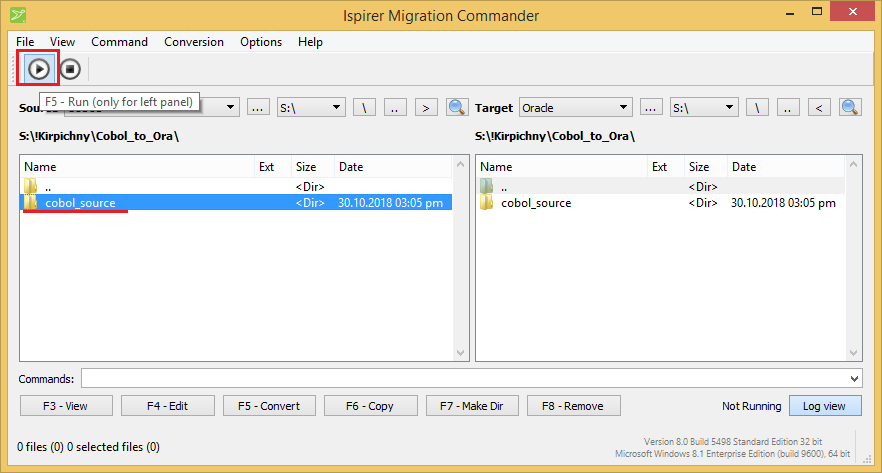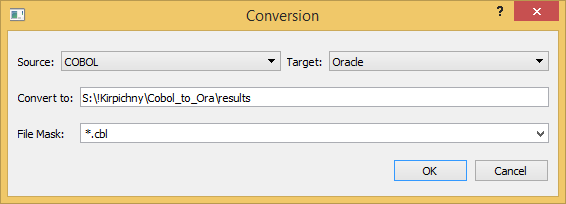This is an old revision of the document!
Table of Contents
Ispirer Home Page
Ispirer SQLWays Migration Product Page
Request SQLWays
How To Migrate Microsoft SQL Server to PostgreSQL Using Ispirer MnMTK ToolKit
To migrate Microsoft SQL Server Database to PostgreSQL can be used Ispirer Migration and Modernization Toolkit. This toolkit includes 3 tools:
- SQLWays Wizard - Tool that is able to migrate the objects directly from one database to another. To connect to the source database it uses ODBC connection and to load the converted objects it uses native utilities.
- Ispirer Migration Studio - Is able to convert only one script at a time.
- Ispirer Migration Commander - Is able to convert multiple scripts or all the scripts in the provided folder including all the sub-directories.
So after the installation of Ispirer Migration and Modernization ToolKit you will 3 tools on your desktop:
![]()
- Ispirer Migration Studio Tool. Tool that allows to convert only one application script at a time.
![]()
- Ispirer Migration Commander Tool. Tool that allows to convert multiple scripts at a time.
1. Registration
If you run one of the tools for the first time, you need to register the tool using the license information that you have.
1.1 Registration in SLQWays Wizard
In the SQLWays Wizard tool, on the “Welcome” page we need to enter the license information by clicking “Enter License” button and in the opened window click “Read from file”.
After that we need to find the file with the license and open it.
Then registration name and registration number should appear in appropriate windows and you will need to click “Register”:
If everything was correct you will see the updated information about the limitations of your current license on the “Welcome” page.
1.2 Registration in Studio or Commander
To do that in Studio or Commander tool and click “Help” button on the options menu and click “License Info”. Please see the screenshot for your reference:
In the opened window please click “Enter License” button:
In the opened window you will have to provide registration name and registration number. Or you can click “Read From File” button and select the file with the license information and the tool will automatically catch the required information. After the appropriate information is provided, you need to click “Register” button:
If everything was correct you will see the “License Info Dialog” with the updated information about the limitations of your current license:
Please note: you can get the demo license of this tool at our official web site www.ispirer.com
2. Conversion
After the registration process is dome, and toolkit registered successfully, we can proceed with the conversion of the Microsoft SQL Server Database into PostgreSQL. To convert the database directly from the source database we can use SQLWays Wizard tool.
2.1 Setting Required Options
2.1.1 Direction Options
First of all in both tools we need to provide the source and target destinations. This can be done using the “Source” and “Target” options. So for MS SQL Server to PostgreSQL direction we need to provide “MS SQL Server” as a source and “PostgreSQL” as a target. Please see the screenshot, it is applicable for both Studio and Commander:
2.1.2 Options In The Options File
After that if required we need to set options in the options file(sqlways.ini). In this file located all the options supported be the tool. By default this file is stored in the following directory:
c:\Users\[YOUR_USER]\Documents\Ispirer\SQLWays 8.0\
If you want to copy the options file, and use it from another location, then you heed to provide a path to the required options file. You can do that in the Studio or Commander by clicking “Options” button in the options menu and choosing “Migration”:
And in the opened window, in the option “INI File Path” provide a correct path to the required options file, like it is done on the screenshot:
More information about the sqlways.ini file and supported options can be found here: Description of the options file and its options
2.2 Running The Conversion
After setting all the required options we need to specify the source code that need to be converted.
2.2.1 Conversion Using Ispirer Migration Studio
In the Studio tool we need to provide the Microsoft SQL Server Database in the left window and click “Run Conversion” button. After the conversion process is finished, in the right window we can see the results of conversion - generated PostgreSQL.
After the conversion you can review the source and converted target code, side by side for your convenience.
2.2.2 Conversion Using Ispirer Migration Commander
2.2.2.1 Converting Files
In the Migration Commander we need to specify the .cbl files that should be converted and click “Run conversion” button. Please note that .cpy files should not be specified for a conversion. Commander will automatically read information from .cpy files if required.
In the opened window you need to provide the target directory, where our tool will put the converted files and click “Ok”:
After the conversion process is finished, the converted files will be located in the target directory. And by clicking the files in the left and right panels, you can compare source code and generated target.
2.2.2.2 Converting Whole Folder
Also in the Ispirer Migration Commander tool you can specify a whole folder for a conversion. And in that case the tool will convert all the files in the folder and its subfolders. In that case you just need to choose the selected folder and click “Run Conversion” button:
Then you have to provide the target directory, where converted files will be placed. Also when migrating from MS SQL Server to PostgreSQL we need to provide a “File Mask” to convert only the files with the extension “.cbl”. And click “Ok”. Please see the screenshot:
After the conversion process is finished, the converted files will be located in the target directory. And by clicking the files in the left and right panels, you can compare source code and generated target.
Also you can review the recorded demo on our youtube channel that shows how to migrate Microsoft SQL Server Database to PostgreSQL code: Cobol to PostgreSQL Conversion Demo
If you will have questions or face with some difficulties please feel free to mail us: support@ispirer.com
Ispirer Home Page
Ispirer SQLWays Migration Product Page
Request SQLWays