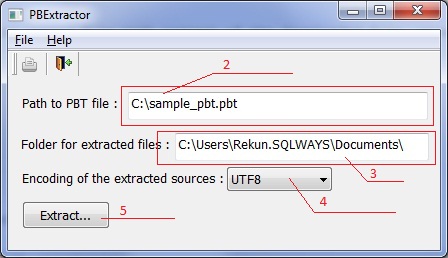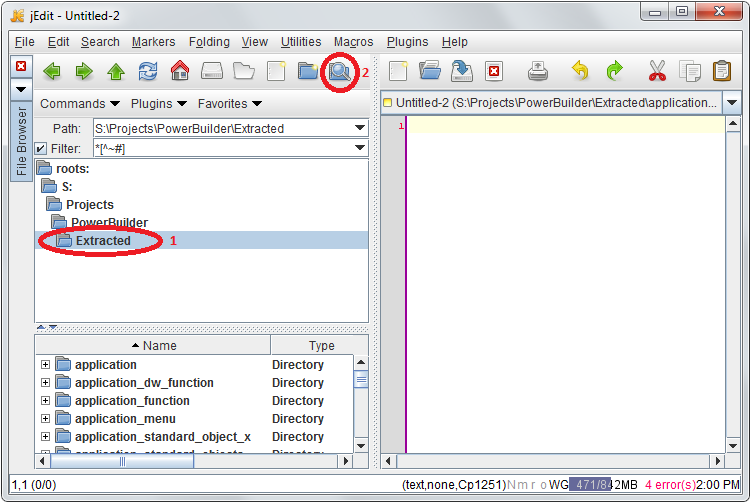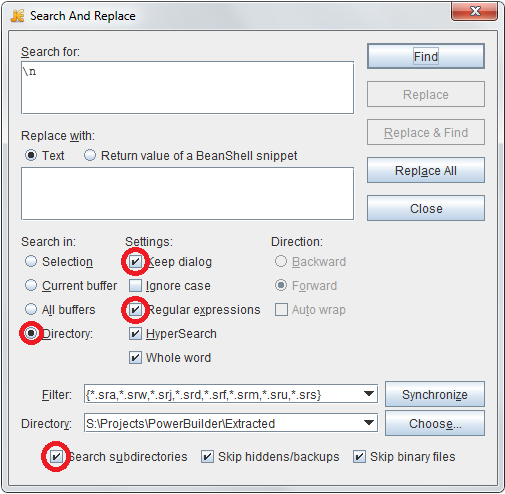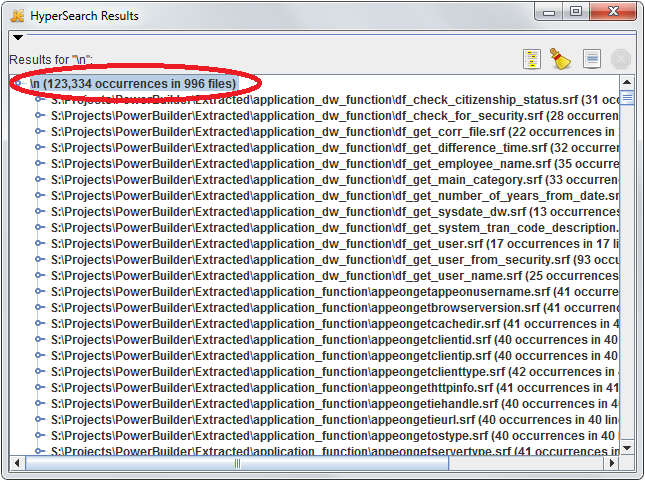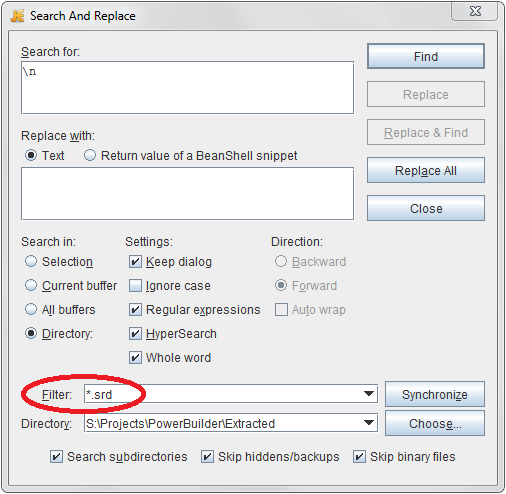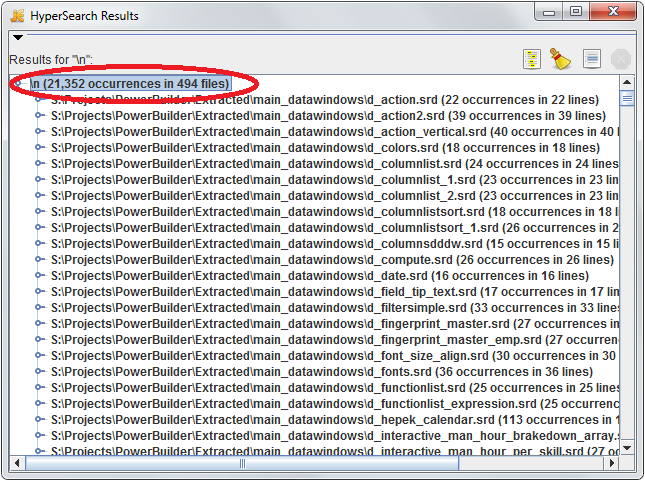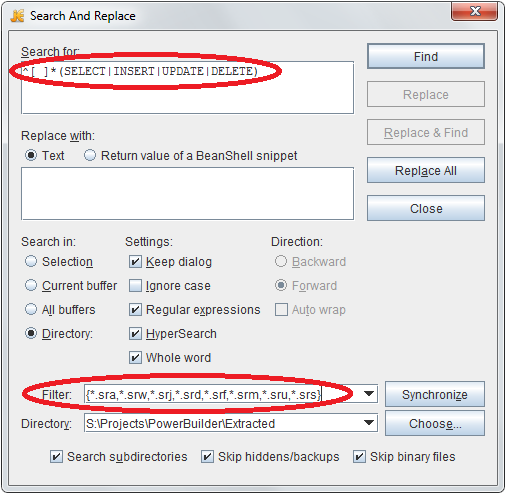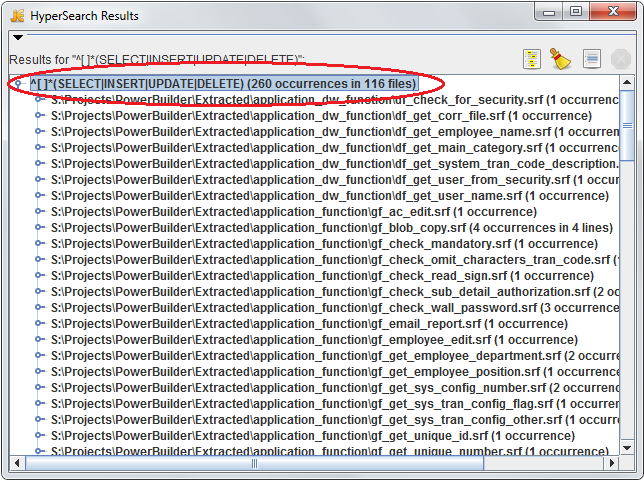Table of Contents
User Documentation
Ispirer Assessment Tools Overview
Pricing
Third-party Tools
For the assessment of PowerBuilder application Ispirer uses such tools as Visual Studio or free toolkit jEdit. The assessment process is based on the finding of regular expressions.
PowerBuilder - Extracting Source from PBT Files
In order to perform the conversion of the PowerBuilder application first you need to extract the script files of which each PowerBuilder Target (PBT) file consists. These are the files containing the definition of each object used in the application. There sre two ways to do this task using tool developed by our team or do it manually from PowerBuilder. One more benefit of using PBExtractor is collection of information about lines of code for each type of file and total amount of these files. All information is saved into “total_information.log”.
NOTE: If you are planning to use SQLWays tool for migration of extracted PowerBuilder files, ensure that it saves them in one of the following encodings:
- ANSI
- UTF-8
Using PBExtractor
- Run PBExtractor
- Specify path to PBT file in first text box “Path to PBT file :”. Existing pbt file should be specified.
- Specify folder where extracted files should be placed in the second text box “Folder for extracted files :”. Path should be ended with “\” and existing directory should be specified.
- (Optional) Specify the encoding that you want. UTF8 is used by default.
- Press button “Extract…”
Assessment process
Please upload the PowerBuilder questionnaire and fill in with the information based on the instructions below.
General Information
1. Specify the total number of PowerBuilder applications that you need to convert
2. Specify target application language
3. Specify database that is used in your PowerBuilder application
4. Specify target database if you need to migrate database
FYI: You can find the information how to assess your source database in the specific articles on the Ispirer WIKI site.
Total Number of PowerBuilder programs and Lines of Code
5. Identify the total number of PowerBuilder scripts
5.1. Download jEdit from the link below Download jEdit for your operating system
5.2. Install jEdit on the system with PowerBuilder application
5.3. Open jEdit tool and in the “File Browser” specify the directory where PowerBuilder scripts are extracted(1).
5.4. Press the button “Search in Directory” (2).
5.5. Check the options like below:
Specify the extensions of your PowerBuilder programs in the section “Filter”.
5.6. In the section “Search for:” type in “\n” and press the button “Find:”
5.7. In the appeared window “HyperSearch Results” you can find the total number of PowerBuilder scripts and LOC in it:
5.8. Make a screenshot of this window and provide it to Ispirer Support team. Fill in the numbers in the questionnaire.
Total Number of SRD PowerBuilder files and Lines of Code
6. Identify the number of SRD files and LOC in the application.
6.1. Specify the extension *.srd in the section “Filter”.
6.2. In the section “Search for:” type in “\n” and press the button “Find:”
6.3. In the appeared window “HyperSearch Results” you can find the total number of SRD files in your application and LOC in it:
6.4. Make a screenshot of this window and provide it to Ispirer Support team. Fill in the numbers in the questionnaire.
6.5 Repeat 6.1-6.4 steps for *.SRA,*.SRW,*.SRJ,*.SRF,*.SRM,*.SRU,*.SRS filters
Total Number of PowerBuilder Embedded SQL statements
7. Identify the total number of PowerBuilder DML Embedded SQL statements.
7.1. In the section “Search for:” type in “^[ ]*(SELECT|INSERT|UPDATE|DELETE)” and press the button “Find:”
7.2. In the appeared window “HyperSearch Results” you can find the total number of PowerBuilder Embedded SQL statements and in how many scripts it is contained:
7.3. Make a screenshot of this window and provide it to Ispirer Support team. Fill in the numbers in the questionnaire.