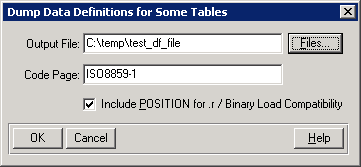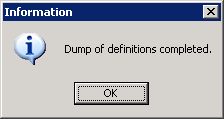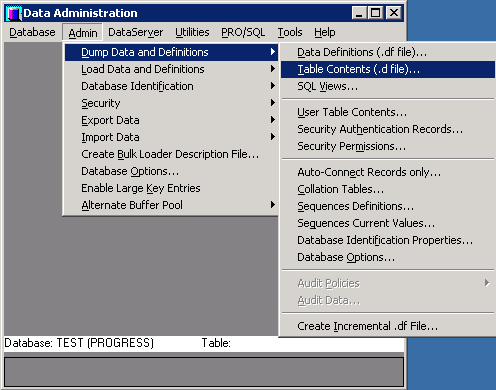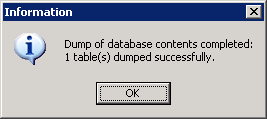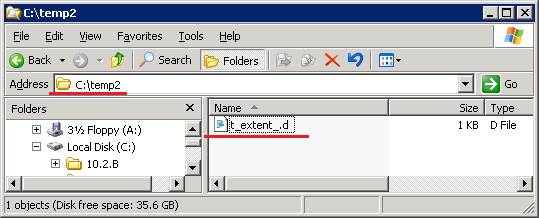Table of Contents
User Documentation
Ispirer Toolkit Overview
Pricing
How to Extract Definitions and Data From Progress Database
How to Extract Definitions (.df File) From Progress Database
You can generate the .df file from Progress database using the Data Administration tool. In order to do that you just need to run the tool and connect to the required database.
After that please click on the “Admin” option, choose “Dump Data and Definitions” and in the opened menu select “Data Definitions (.df file)”. Please see the screenshot for your reference:
After that, in opened window you need to select the required objects, which definitions should be placed in the generated .df file. And click “Ok”:
In the opened window we need to provide .df file name and a path, where it should be generated. And click “Ok”:
If all the provided information is correct, you will see the pop-up window:
Then we can go to the specified directory and check the generated .df file.
How to Extract Data (.d File) From Progress Database
You can generate the .d file from Progress database using the Data Administration tool. In order to do that you just need to run the tool and connect to the required database.
After that please click on the “Admin” option, choose “Dump Data and Definitions” and in the opened menu select “Table Contents (.d file)”. Please see the screenshot for your reference:
After that, in opened window you need to select the required objects, which data should be placed in the generated .d file. And click “Ok”:
In the opened window we need to provide .d file name and a path, where it should be generated. And click “Ok”:
If all the provided information is correct, you will see the pop-up window:
Then we can go to the specified directory and check the generated .d file.
If you have some additional questions about how to extract definitions and data from Progress database, please feel free to mail to our team: support@ispirer.com