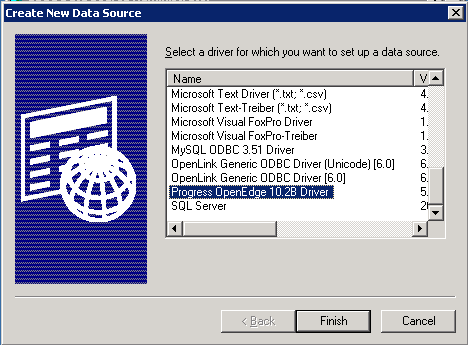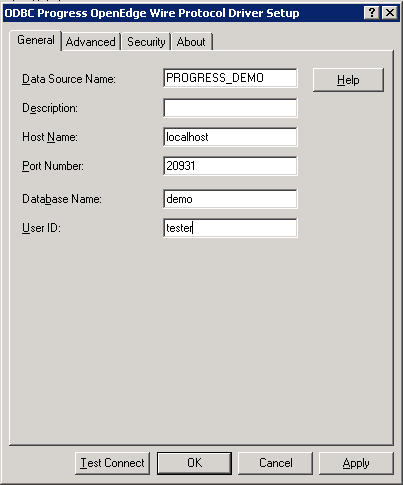User Documentation
Ispirer Capabilities - Progress Migration
Pricing
ODBC driver configuration for Progress OpenEdge 10.2B
In order to connect to the Progress database through ODBC, it should be connected to your server. You can find the information about how to connect your database to the server in the article on our wiki: http://wiki.ispirer.com/sqlways/users-guide/setting-up-database-connection/progress/database-start-explorer ODBC Сonnection To set up an ODBC connection you need to install the ODBC driver that is included in the installation package of Progress OpenEdge. After the installation is completed, open your Data Sources (ODBC) driver, and see Progress OpenEdge VERSION Driver, as shown in the image below. In my case, this driver is Progress OpenEdge 10.2B Driver.
Select the driver and click on the “Finish” button.
After that a window with connection settings will be opened, such as the Data Source Name, Host Name, Port Number, Database Name, User ID.
- Data Source Name – the one which you will use in SQLWays to connect to the source Progress database.
- Host Name – the name of the server where the Progress server resides.
- Port Number – with the default 20931 value.
- Database Name – the name of the connected to the Progress server database.
- User ID - the name of the user allowed to connect to the database and perform different actions with it.
An example of this window is shown in the image below.
After you have specified your values, check the connection using “Test Connect” button. Enter the password in the dialog box that corresponds to the user specified in the User ID. If the Test Connect have not returned an error, it means that the ODBC connection has been created and can be used to connect to the database.